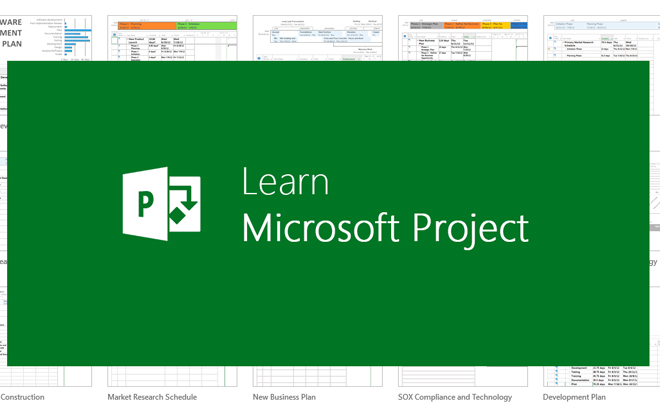Jul 22, 2014
As mentioned in my previous blog posts (3 settings that will increase your efficiency in Microsoft Project & Automatically reach your deadlines with scheduled tasks in Microsoft Project), a Microsoft Project user must configure some global settings in Microsoft Project 2010 and 2013 in order to be more efficient and to take full advantage of the improved features of the application.
Another great feature I find very useful and will discuss in today's post is Microsoft Project's ability to import Access database files. Microsoft Project allows users to collaborate with others and delegate project files to others who do not have Project installed or do not know how to use the application. These files can contain resource information, task information or assignment information.
When you first try to import a Microsoft Access database file into Project, the following dialogue box will appear:
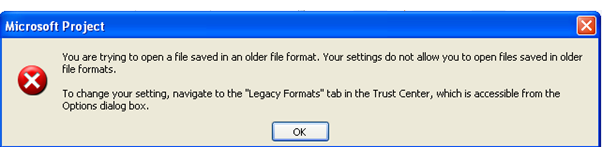
To allow Access databases to be imported, you have to make the following changes in the Project settings:
- Open a blank Microsoft Project file.
- Click the 'File' tab and select 'Options.' The Project Options dialogue box will appear.
- In this dialogue box, click the 'Trust Center' tab in the left-hand side navigation pane.
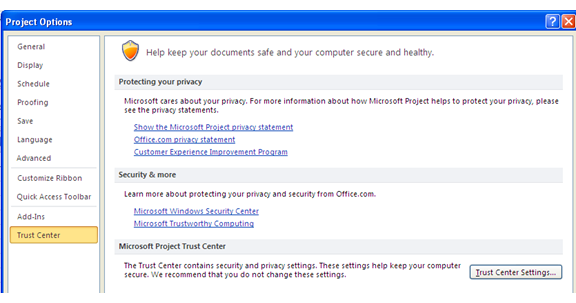
- Click the 'Trust Center Settings' button on the right hand side. Another dialogue box will appear.
- Select the 'Legacy Formats' option and tick the 'Allow loading files with legacy or non-default file formats' option.
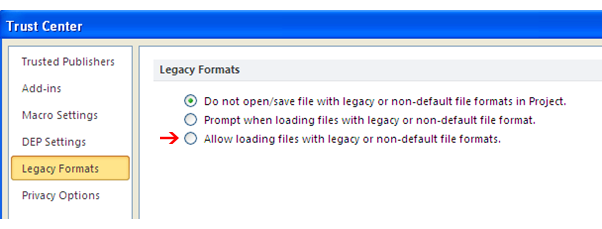
- Click 'OK' to save the changes and click 'OK' again to close the Project Options dialogue box.
Now, you're all set up to import https://nhaustralia.com.au/files/blog/a microsoft access database resources list into a microsoft project file. in a future blog post, i'll explain the method to import a Microsoft Access database resources list into a Microsoft Project file, so stay tuned!
How do your Excel skills stack up?
Test NowNext up:
- Interviewing and avoiding the artful dodger!
- Crash course in Microsoft Azure SQL Database
- Remove excess spaces from data in Microsoft Excel
- Get your head into the cloud for free!
- Returning multiple lookups using Excel’s VLOOKUP
- Assertiveness – From theory to practice
- Become an ace in Microsoft Azure SQL Database
- Creating multiple signatures in Outlook
- Get online with Lync Online
- Keep your Excel formulas in place with dynamic named ranges
Previously
- Networking architecture in Lync Server 2013
- 10 essential keyboard shortcuts in Photoshop
- Remove blank rows in Excel with this VBA code
- Becoming a great workplace trainer starts with three words (Part 3)
- Cross-site publishing with SharePoint 2013
- Easily convert dates to Australian format in Excel
- Use SCCM 2012 R2 to manage Linux machines
- Sync document properties in SharePoint and Word
- Ace your next presentation with lessons from these tennis pros
- The “New” Exchange 2013 Edge Transport Server