When making changes to text in Photoshop, you first highlight the text. This is problematic because you can’t see the colour of your text while it’s highlighted. Rather than make changes and then click off the text to see the results, you can hide the highlighting by pressing Ctrl+H. Press the shortcut again to show the highlighting.
Also, along the same lines, there’s a quick way to scroll through your fonts to see which looks the best applied to your highlighted text. Simply hide the text highlight so you have a clear view, click in the ‘Set The Font Family’ text box on the tool options bar, and then use the arrow keys to scroll through your fonts until you find the one you like.
To jump ahead in the list, you can enter a letter or two. For example, let’s say you want to use a Helvetica font, but you’re not sure which one. Simply type the letter H in the ‘Set The Font Family’ text box to jump to the first font in the list that starts with H. Then, use the arrow keys to scroll through the list. Now you can see what you’re doing and format your text faster!




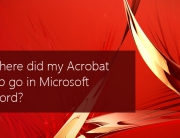








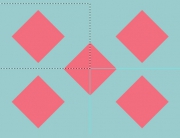


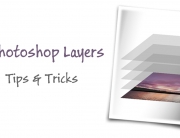







[…] Two great tricks that make formatting text in #Photoshop so much easier! […]