Are your black and white documents separating to CMYK in InDesign? If yes, then there must be colour in there somewhere. Perhaps you’re using a “rich” black (with CMYK values) or the ‘Registration’ swatch instead of the ‘Black’ swatch, or maybe there are hidden colour objects.
How to find and remove unwanted colours:
- In the Swatches pop-up menu, click on the ‘Select All Unused’ option. Now all unused swatches will be highlighted.
- Click the ‘Rubbish Bin’ icon to delete these swatches. If any swatches other than None, Paper, Black, and Registration remain in your Swatches palette, you know there’s colour somewhere in your document.
- Drag any remaining or unwanted colour swatches to the Delete Swatch button.
- If the colour is being used, the ‘Delete Swatch’ dialog box will appear. Choose ‘Black’ from the ‘Defined Swatch’ menu and click OK.
You can also prevent your black and white documents separating to CMYK by confirming the colour usage in your document prior to exporting it to PDF by using the ‘Preflight command’.
It’s also a good idea to ask your print vendor for their black and white printer profile. Install this file on your computer (in a location specified by your operating system) and you’ll be able to select it from the ‘Destination’ menu on the ‘Output’ panel in the ‘Export Adobe PDF’ dialog box, or from within the Print dialog box if you choose to print to PostScript and then distill the file.



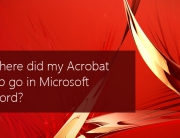








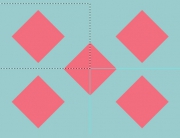

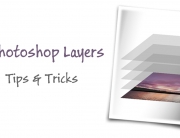








[…] Find out how to prevent black and white documents separating to CMYK in InDesign with these easy tips and tricks. […]
[…] Are your black and white documents separating to CMYK in InDesign? If yes, then there must be colour in there somewhere. […]