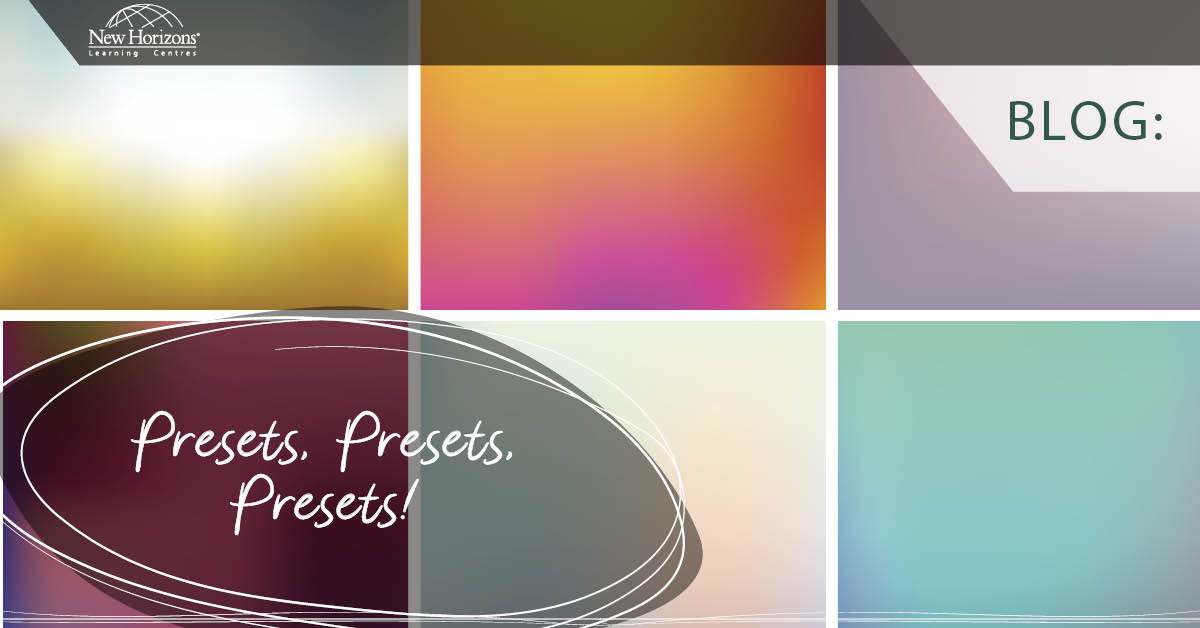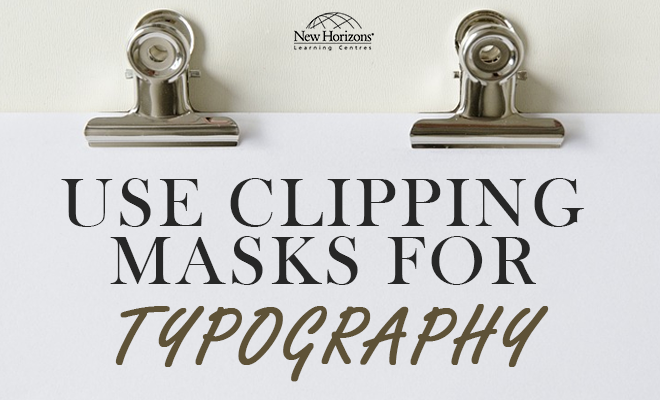Apr 04, 2017
Adobe InDesign has many customisation options within the application; such as the ability to create and save workspaces that preserve the arrangement of panels onscreen, the ability to save custom style mappings when importing text from Word to InDesign documents, and the ability to tailor your Find/Change queries.
A benefit of these customised settings is that they can be easily copied and pasted from one version of InDesign to another, or copied to another user’s workstation, so that they don’t have to be re-invented or re-created when upgrading your software or when trying to implement a common set of preferences across a workgroup.
While the folder path for each customisation will differ depending on the operating system a user is running, the copying process is quite simple. Note that the version number referred to below relates to the version of InDesign you are running: Version 7.0 is CS5, Version 7.5 is CS5.5, and Version 8.0 is CS6. Also, please use the utmost caution when modifying any files in the Library folder!
The path is as follows:
- Macintosh Mac HD>Users>[User Name]>Library/Preferences>Adobe InDesign>Version [#]>en_US
- Windows XP C:Documents and Settings[User Name]Application DataAdobeInDesignVersion [#]en_US
- Windows Vista C:Users[User Name]AppDataRoamingAdobeInDesignVersion [#]en_US
- Windows 7 C:Users[User Name]AppDataRoamingAdobeInDesignVersion [#]en_US
Within the en_US folders are more folders for each type of preset. What is visible in this view depends on the customisations that have been made in your copy of InDesign. The screenshot below shows various preset folders, including Find-Change Queries, InDesign Shortcut Sets, Word Import Presets, and Workspaces, among others.
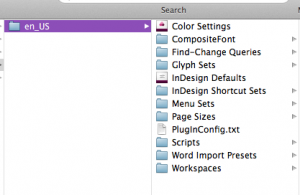
To copy one preset folder to another version of InDesign, follow these steps:
- Using the paths listed above, navigate to the folder that contains the presets to be copied to a new version of InDesign, and copy it by selecting CMD-C (CTL-C on a PC). Alternatively, if you wish to copy only some of the items within a folder, navigate into the folder and select only the desired items, being sure to remember which folder it is contained in.
- Locate the en_US folder in the newer version of InDesign, and paste the folder (CMD-V on a Mac; CTL-V on a PC) or items into the appropriate location.
Tip: Remember that whenever your InDesign software is being upgraded, it’s a good idea to save your preset folders from the old version before your IT staff removes that software from your workstation, so that you can move those presets to the new version.
To find out more about Adobe InDesign and the different courses we run, visit our Adobe InDesign courses.
How do your Excel skills stack up?
Test NowNext up:
- Close All Excel Files at Once
- Creating Logos with Illustrator CC
- Setting up an Azure AD Connect Staging Mode
- The Windows 10 Calculator – A Quick Squiz
- Get Creative with Adobe Stock Templates!
- ITIL® is Is Not a Four Letter Word
- The Benefits of Office 365
- ITIL® Practitioner – Looking at the nine guiding principles
- ITIL® Practitioner Guidelines – Start Where You Are
- Get Microsoft Certified
Previously
- Close All Excel Files at Once
- Creating Logos with Illustrator CC
- Beyond resilience
- How-to: Use clipping masks for typography
- Is it really that hard to edit a Hosts file?
- RESILIA™ Hotspot
- How REAL is your reality?
- Nintex: Read data back into a new Repeating Section control
- Master Document in Word – Part 3
- A good presentation is not about you