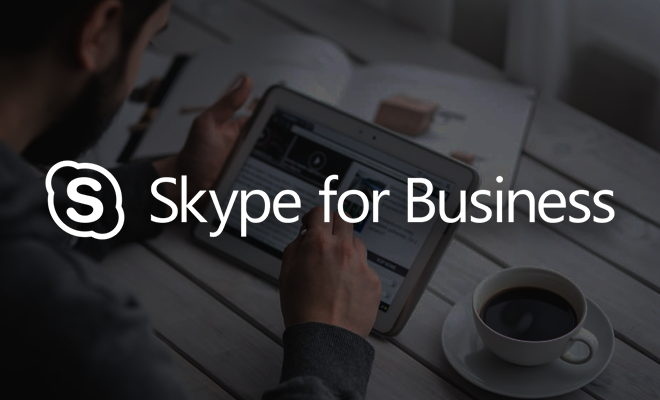Dec 08, 2016
If you are using Skype for Business to communicate with colleagues, you might appreciate these tips on using it more easily.
Search for people using more than just their name
When you type into the search box, more often than not you type the person’s name. You can also type their department name, title or company name as well. As long as the information is included in their Contact Card, they’ll appear in the search results.
Create hyperlinks in Office documents that IM someone
What better way to encourage others in your organization to use Skype than links that automatically start an Instant Messaging session. To do this the hyperlink refers to the person’s email address, prefixed by SIP:
For example, SIP:[email protected]
Create a Desktop Shortcut to start an IM session with someone
If you tend to use Skype to IM one particular person regularly, it might be a good idea to have a shortcut either on your desktop or when you right click the Skype for Business button on the Taskbar (at the bottom of the screen).
For a Desktop Shortcut follow these steps:
- Right-click the desktop
- Choose New, Shortcut
- In the text box, type the IM hyperlink address (eg SIP:[email protected]) as described in the second tip, above.
- Click Next
- Type a name for the shortcut (eg Start IM with Ben)
- Click Finish
If you want the shortcut to appear in the Taskbar, simply drag the shortcut to the Skype button on the taskbar. When the message appears- Pin to Skype for Business 2016 – let go. Now when you right-click on the Skype button, the shortcut appears.
Elevate a colleague’s status by changing their Privacy Relationship
By default, all of your co-workers have the Privacy Relationship called Colleagues. “Colleagues” can see your note (where you type What’s happening today? at the top of the Skype window), location and contact information except Home, Other and Mobile phone numbers.
If you’d like some of them to be able to see all you phone numbers and also have the ability to IM you even if you have your status set to Do Not Disturb, then you can change their Privacy Relationship to Workgroup.
To do so:
- Find the person in Skype
- Right-click their entry and choose Change Privacy Relationship
- Choose the Privacy Relationship you want them to have
Send a Whiteboard image to OneNote
If you are using Skype’s Whiteboard facility in a meeting, you can quickly send a copy of the whiteboard to OneNote. Simply click the three blue dots on the toolbar on the right and choose Send to OneNote from the menu. OneNote will prompt you for the Notebook/Section to add the new page to.
Easily open the Settings dialog box
For a quick way to get to the Skype for Business Settings dialog box, simply click on your profile picture!
For more training for your business, take a look at our Skype for Business courses.
How do your Excel skills stack up?
Test NowNext up:
- Configuring user profiles in SharePoint 2016
- How-to: Redirect to a different page after adding new list items in SharePoint
- Sharing a Word Document on OneDrive
- Why focus on company culture?
- Understanding layers in Photoshop
- A focus on value
- Elton got it right
- How to have a safe, happy, and productive holiday season
- How to make your New Year goals a reality
- Our most popular Office Applications blog posts of 2016
Previously
- Are you MAD?
- Talking about Men's mental health
- Animating with Adobe CC: Part 2 – Importing Character designs into Flash CC
- Creating a shared service in Angular 2
- How to avoid the five major concerns of performance appraisals
- How-to: Screen recording in PowerPoint
- Feel safe with Advanced Security Management for Office 365
- Java: Extend or Implement? This is the question.
- Pessimist or Realistic Optimist?
- Microsoft Planner: Work together effortlessly