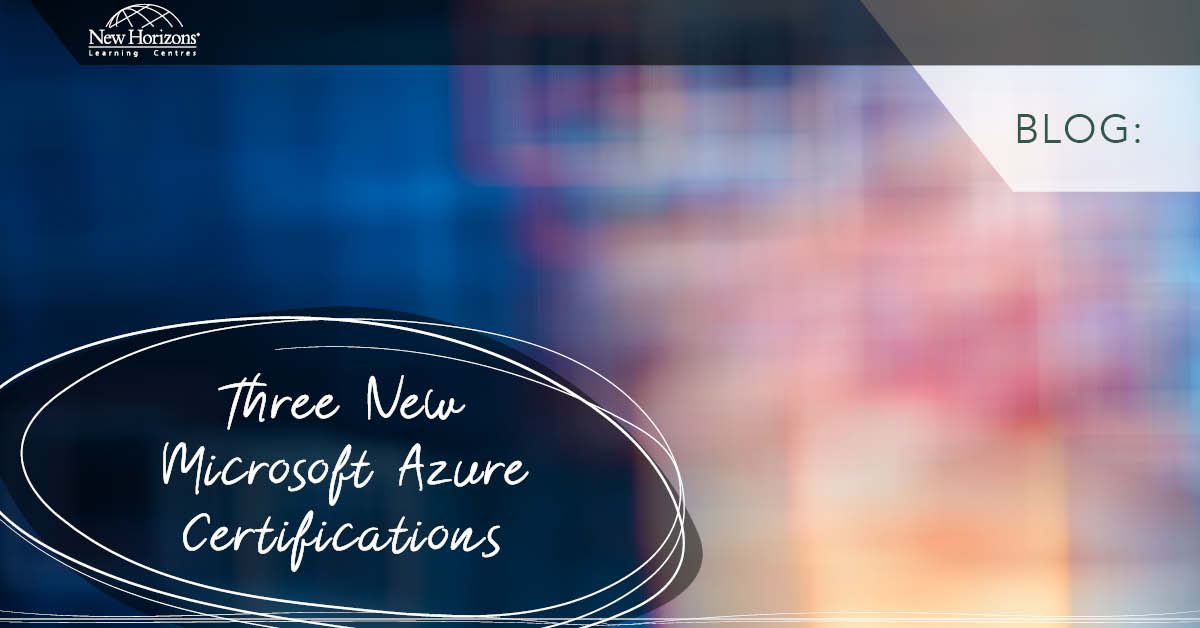Feb 17, 2015
With Windows To Go, you can create a copy of Windows on a USB drive and use it wherever you go. If you’re working from home or traveling, insert the USB drive in your Windows 7, Windows 8, or Windows 8.1 PC and you can start all the apps/files you need to get your work done. Do you get it all, or is it a mini-me version of Windows? Well, with Windows 8.1 almost everything you know and love about Windows, such as DirectAccess, BitLocker, Domain Join, Group Policy, BranchCache, and the Windows Store app are all available. This means, you can now access the Windows Store from your Windows To Go drive, purchase and install apps, as well as keep your apps updated, just like on my tablet or desktop. Adding to the list of features, a Windows To Go USB drive running Windows 8.1, is capable of booting from a composite drive that contains a built-in smart card. These composite drives have both a mass storage drive and smart card together in one device. The smart card can be enumerated when booting from the Windows To Go drive or by connecting the device to another host machine. However, this is not a full version of Windows on a USB Drive, there are major differences to keep in mind between an installed version of Windows and Windows to Go, such as:- Internal disks are offline. To ensure data isn’t accidentally disclosed, internal hard disks on the host computer are offline by default when booted into a Windows To Go workspace. Similarly if a Windows To Go drive is inserted into a running system, the Windows To Go drive will not be listed in Windows Explorer.
- Trusted Platform Module (TPM) isn’t used. When using BitLocker Drive Encryption a pre-operating system boot password will be used for security, rather than the TPM. Since the TPM is tied to a specific computer and Windows To Go, drives will move between computers.
- Hibernate is disabled by default. To ensure that the Windows To Go workspace is able to move between computers easily, hibernation is disabled by default. Hibernation can be re-enabled by using Group Policy settings.
- Windows Recovery Environment isn’t available. In the rare case that you need to recover your Windows To Go drive, you should re-image it with a fresh image of Windows.
- Refreshing or resetting a Windows To Go workspace is not supported. Resetting to the manufacturer’s standard for the computer does not apply when running a Windows To Go workspace, so the feature was disabled.
- Windows To Go certified USB drives are built for high random read/write speeds and support the thousands of random access I/O operations per second required for running normal Windows workloads smoothly.
- Windows To Go certified USB drives have been tuned to ensure they boot and run on hardware certified for use with either Windows 7 or Windows 8.
- Windows To Go certified USB drives are built to last. Certified USB drives are backed with manufacturer warranties and should continue operating under normal usage. Refer to the manufacturer websites for warranty details.
How do your Excel skills stack up?
Test NowNext up:
- What does Warren think about leadership?
- Creating custom task alerts in Microsoft Project 2010/13
- Planning Exchange Online and Configuring DNS Records
- The Power of Zoom
- Security Compliance Manager Updated
- Me, Myself and I in the workplace
- What is a Concordance File?
- Hyper-V Network Types
- Windows To Go! Part 2.
- Screen Clip your Internet!
Previously
- Innovations in Office 365
- Two DBAs walk into a NoSQL bar
- Manage emails in Outlook using the 4 Ds
- How to be positive and enthusiastic at work when you don't feel like it!
- Master mail merge to email in Microsoft Word
- Normalising your database: Third Normal Form (3NF) – Part 3
- Introduction to transitions and animations in PowerPoint 2010/13
- Control your code with GitHub
- The science of presenting - Part 2
- Top 10 posts you may have missed from January